Creating a Metric
The first step in creating a dashboard is to create a metric as all dashboards are driven by metrics.
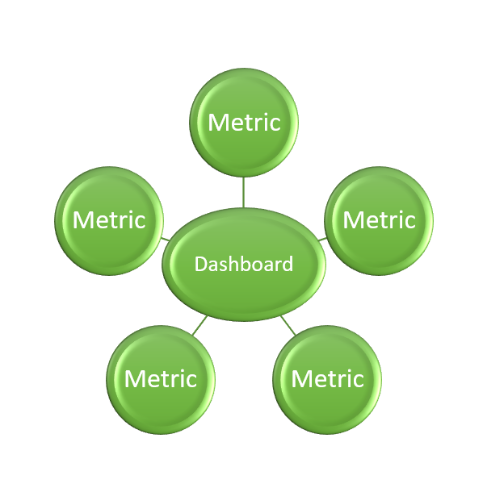
A metric can be a Project, Tag or Preset.
To create a metric, click on the "Metric" tab in the menu bar and click on “New”
Decide on the project/ tag / preset that the metric will relate to from the dropdown list.
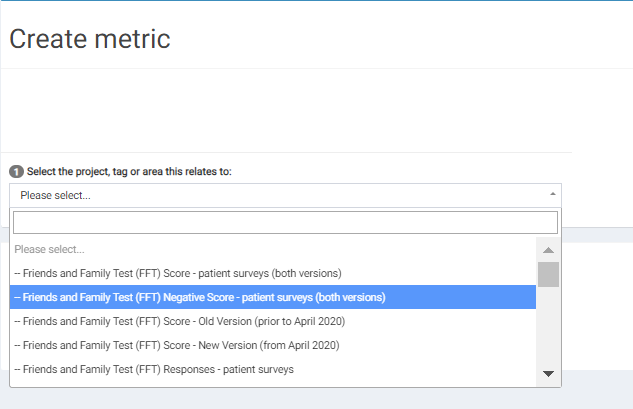
For the purpose of this example we will choose a Project as the metric (an inspection audit).
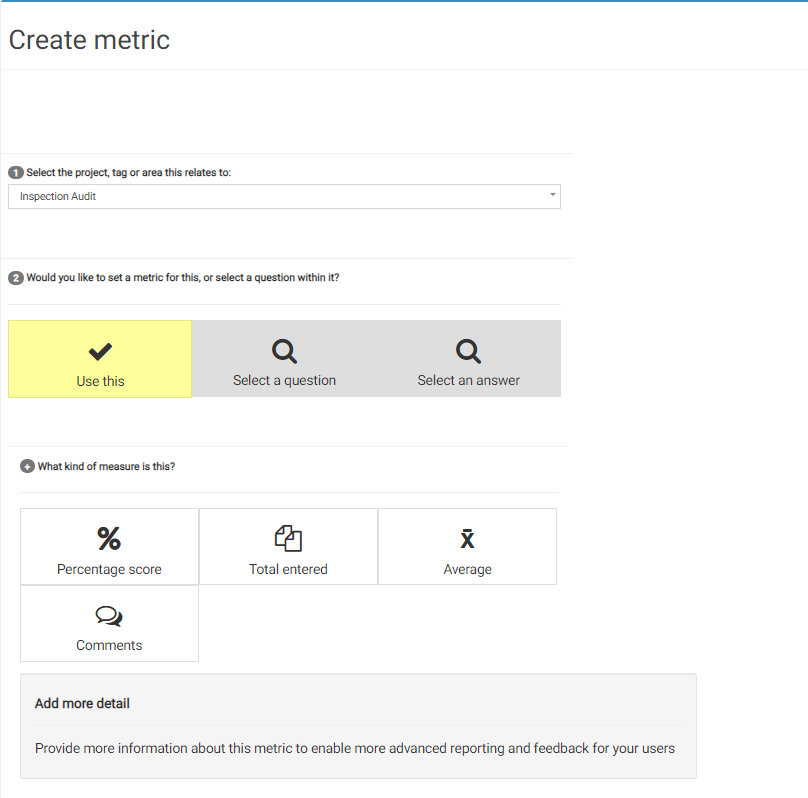
From here you can decide if you would like to use the inspection audit itself as the metric or specific questions or answers within it as your metric.
For this example we want to use the overall percentage score of the audit as our metric, so I will choose "percentage score" as the answer to the next question. You also might choose "total entered" as your metric, for example.
In the "add more detail" section add the following:
- Name - Decide on the name for the metric as you would like it to appear on the dashboard.
- Description - Decide on the description for the metric as you would like it to appear on the dashboard (it will appear under the name).
- What kind of measure is this - Is a larger number or a smaller number better? In our example of an overall percentage score of the audit a higher score is better but in a question metric where the metric is "how many accidents have been reported" a lower number would be better. You also have the option of choosing both/NA.
- What should we do when there is no data entered - this is how the metric will appear on the dashboard if there is no data entered. There is the option to display as showing that no data is present or assume it is zero.
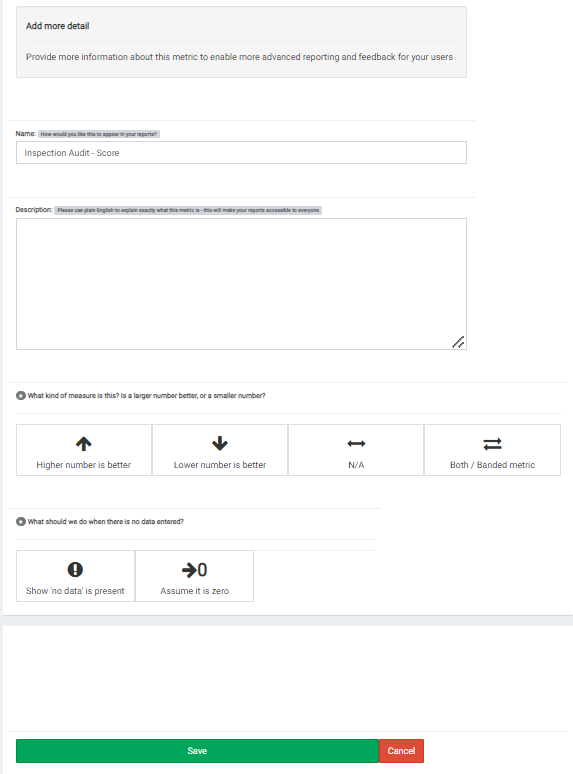
Once all the relevant information is entered click on the "Save" button.
You will then be brought to a page confirming that your metric has been saved successfully.
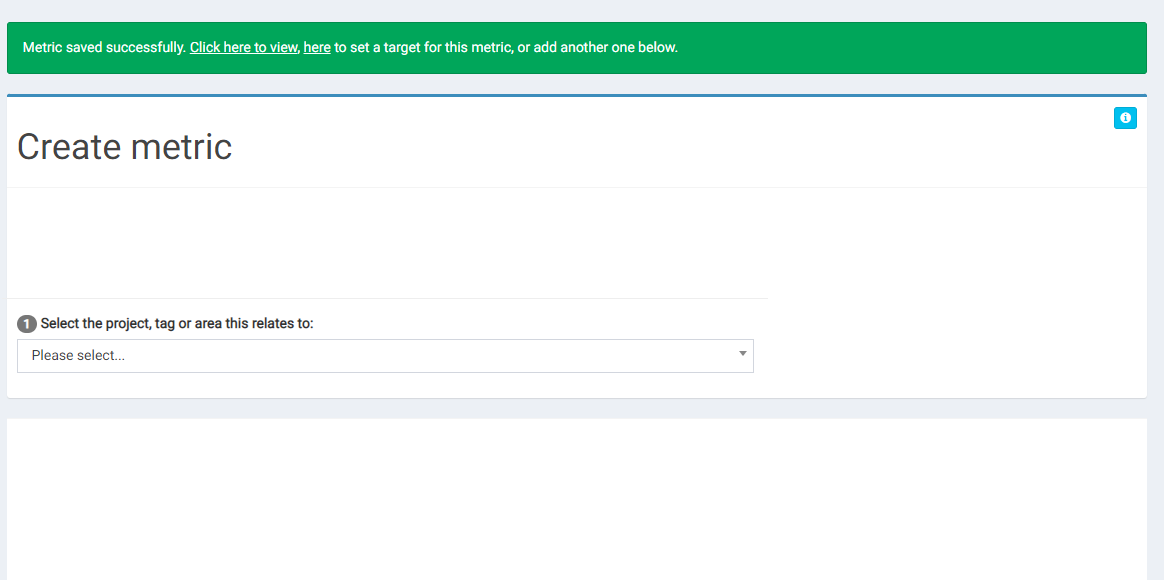
From here you have the option to create another metric, or in the green header at the top, you will see the option to to view/ edit the metric and another to create a target for the metric.
More information on creating a target for the metric can be found here.